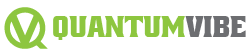If you’re a Mac user diving into prop firm trading then you’ve probably run into the same wall many of us have: MetaTrader 5 isn’t natively designed for macOS. But don’t worry. There are workarounds and they’re not as complicated as you might think. In fact, once you get MT5 up and running on your Mac, it works just as smoothly as on any Windows machine—sometimes even better, depending on your setup.
Let’s see the best ways to install MT5 on a Mac, how to make sure it runs smoothly, and how to actually use it for prop trading once it’s up and running.
Why Even Bother With MT5 on a Mac?
It’s fast, flexible, and it’s got all the tools you need to succeed in the prop trading world: multi-asset support, built-in strategy testing, advanced charting, and automated trading.
And if you’re working with a prop firm then chances are they’re using MT5 or at least giving you the option. So if you’re on a Mac and want to stay competitive, you really don’t have much of a choice. You’ve got to get MT5 running—period.
The Problem: MT5 Isn’t Native to macOS
MetaTrader 5 was built for Windows. That’s just the reality. While MetaQuotes (the developer behind MT5) used to offer a native macOS version, they stopped updating it a while ago. And with Apple’s newer chipsets like M1, M2, and M3 running on ARM architecture, the compatibility issues have only grown.
So what’s the solution? Well, there are three solid workarounds:
- Use PlayOnMac + Wine (Free but can be buggy)
- Install MT5 through Crossover (More stable, small cost)
- Run MT5 on a Windows Virtual Machine (Best performance, more setup involved)
Option 1: Installing MT5 on Mac Using PlayOnMac + Wine
This method is completely free which is probably why it’s so popular among beginners. It uses Wine—an open-source compatibility layer to run Windows applications on macOS. Here’s how to do it:
Step 1: Install XQuartz
- Head to https://www.xquartz.org/ and download the latest version.
- Install it and reboot your Mac afterward.
Step 2: Download and Install PlayOnMac
- Go to https://www.playonmac.com/ and grab the latest version.
- Open the .dmg file and drag PlayOnMac to your Applications folder.
Step 3: Install Wine Through PlayOnMac
- Launch PlayOnMac. It might ask you to install some additional components—just follow the prompts.
- Once you’re in, set up a new virtual drive and install Wine (if it’s not pre-installed).
Step 4: Download MT5 for Windows
- Go to your prop firm’s broker page or directly to MetaTrader 5’s official site and search MetaTrader 5 download and then you can download the Windows version.
Step 5: Install MT5 in PlayOnMac
- In PlayOnMac, click Install a program then locate the MT5 .exe file you just downloaded.
- Follow the installer prompts. Once done, you should see an MT5 icon appear in PlayOnMac.
Pros:
- It’s free.
- Decent performance for casual trading.
Cons:
- Can be glitchy, especially during high-volume times.
- Some indicators or expert advisors might not work properly.
Option 2: Installing MT5 Using Crossover (Recommended for Most Mac Users)
If you’re serious about trading and want more stability then Crossover is the way to go. It’s essentially a polished version of Wine that just works better. It’s not free—plans start around $64/year—but it’s worth it if you’re dealing with real money and don’t want to risk crashes.
Step-by-Step:
- Head to https://www.codeweavers.com/crossover and download the trial (or buy it).
- Open Crossover and choose to install a Windows application.
- Search for “MetaTrader 5” and select it.
- Upload your MT5 Windows installer and proceed.
- Once installed, MT5 should run like a native app—no extra tinkering needed.
Pros:
- Much more stable than PlayOnMac.
- Supports newer Mac chips (M1/M2/M3).
- Easy installation.
Cons:
- Costs a little money.
- Still not as fast as a native Windows machine (but pretty close).
Option 3: Using a Windows Virtual Machine (The Powerhouse Option)
For prop traders who want absolutely no compromises, this is the way to go. You’ll basically run a full Windows system inside your Mac using something like Parallels Desktop or VMware Fusion. MT5 runs flawlessly this way because it’s operating in its natural habitat—Windows.
What You Need:
- Parallels Desktop or VMware Fusion (Parallels is easier for beginners)
- A licensed Windows 11 ISO (can be downloaded free from Microsoft)
- MT5 installer
Steps:
- Install Parallels or VMware.
- Create a new virtual machine and install Windows.
- Download and install MT5 as you would on any Windows PC.
- Use MT5 just like you normally would, but within your VM.
Pros:
- Full MT5 functionality, no bugs or weird errors.
- Great for running expert advisors, custom indicators, or strategy testing.
Cons:
- Resource-heavy. Your Mac needs to be powerful (ideally 16GB+ RAM).
- Costs more: Parallels, Windows license, etc.
Bonus Option: Use MT5 Web Terminal
If you’re in a pinch or just need to check something quickly, don’t forget the MT5 Web Terminal. It works in your browser and connects to your prop firm account. You won’t get every single feature like backtesting or custom indicators but it’s decent for basic trading, especially during travel or emergencies.